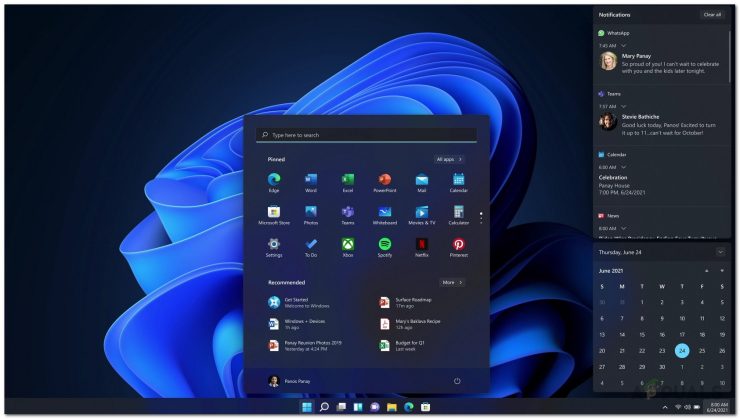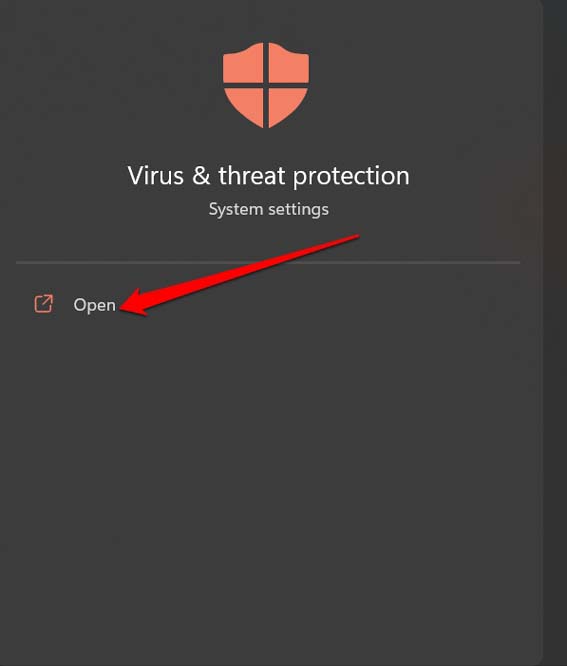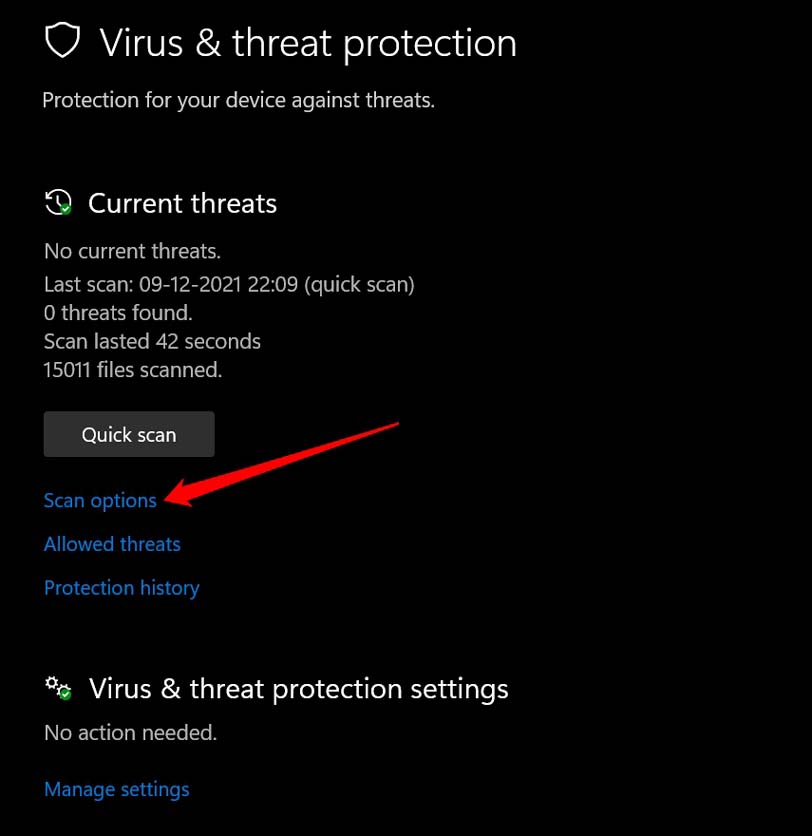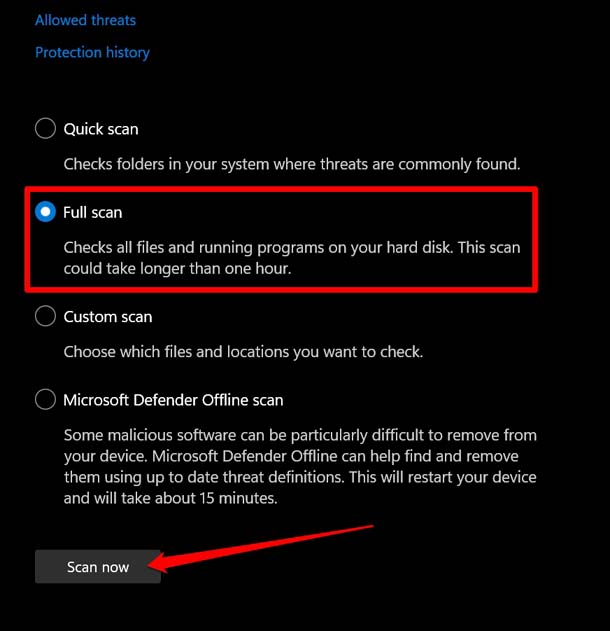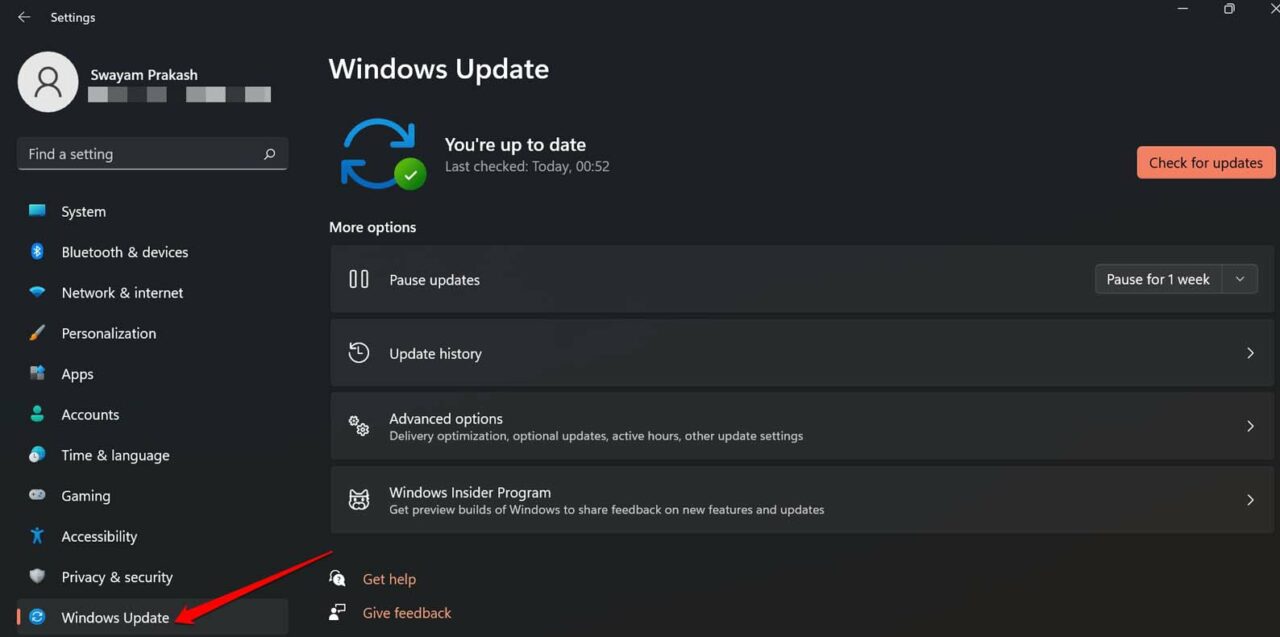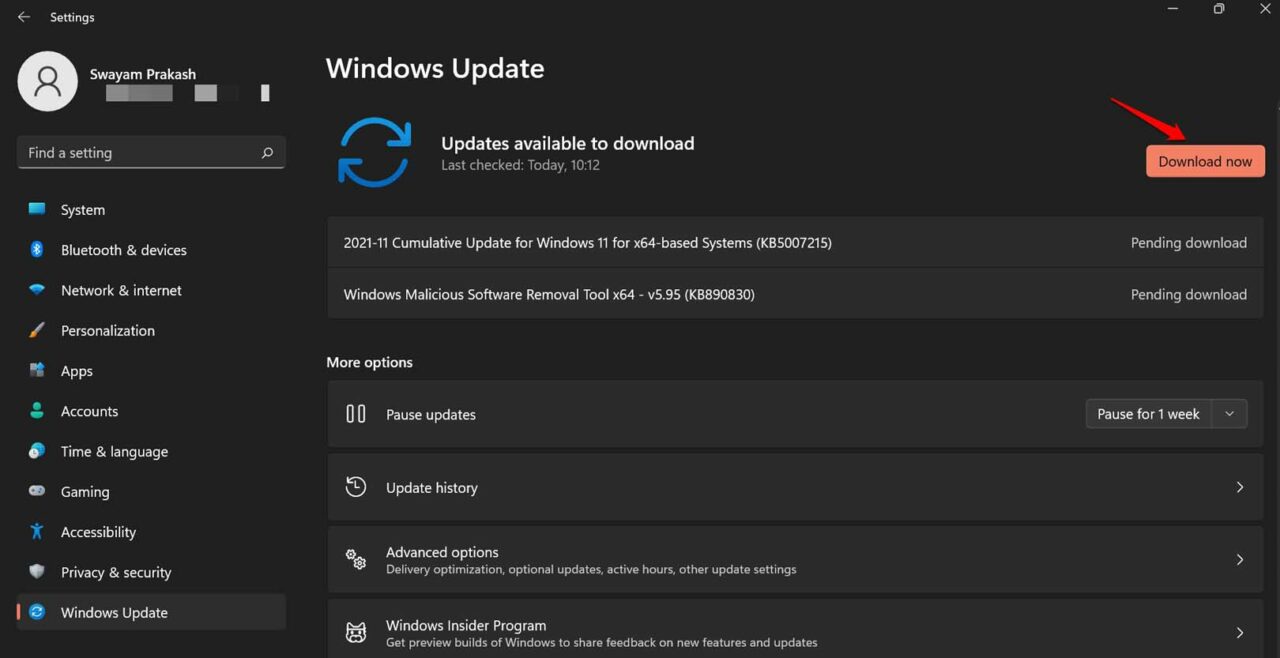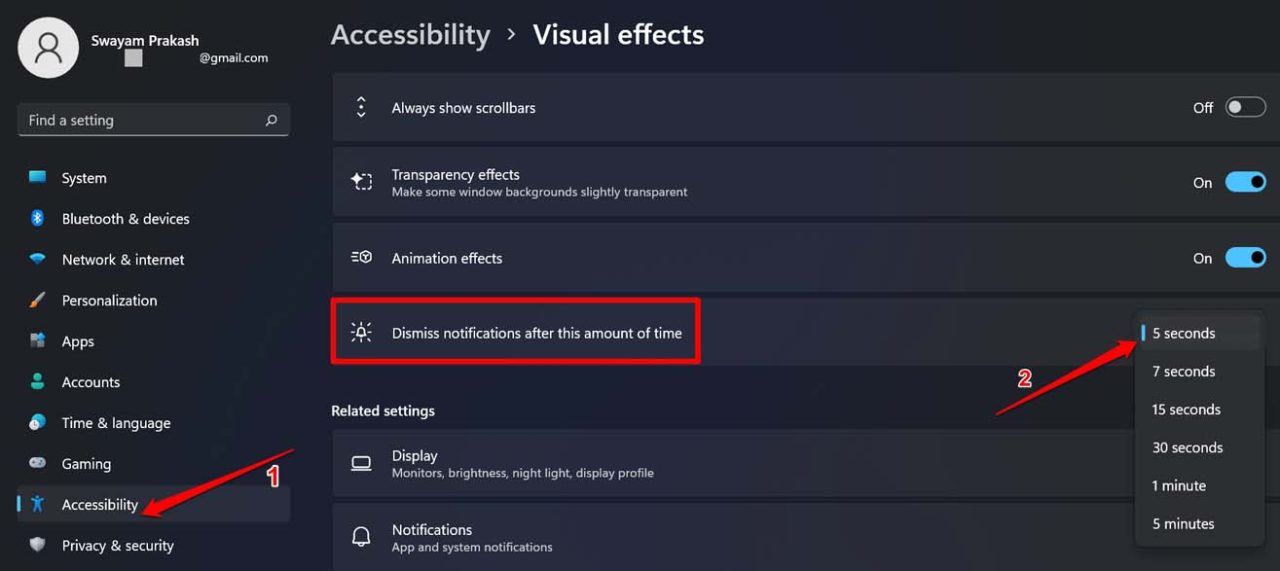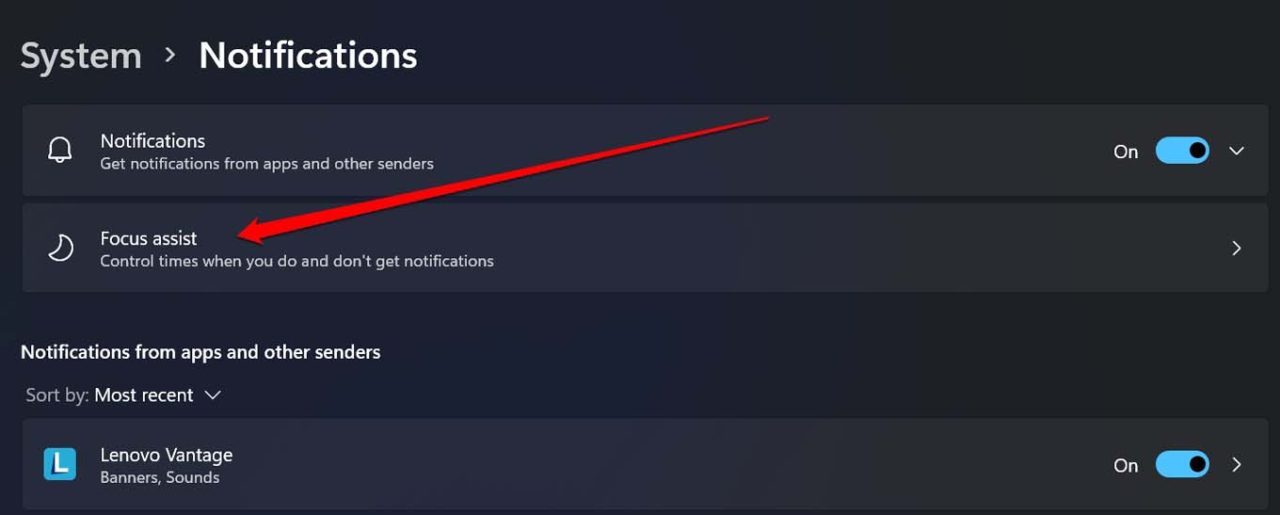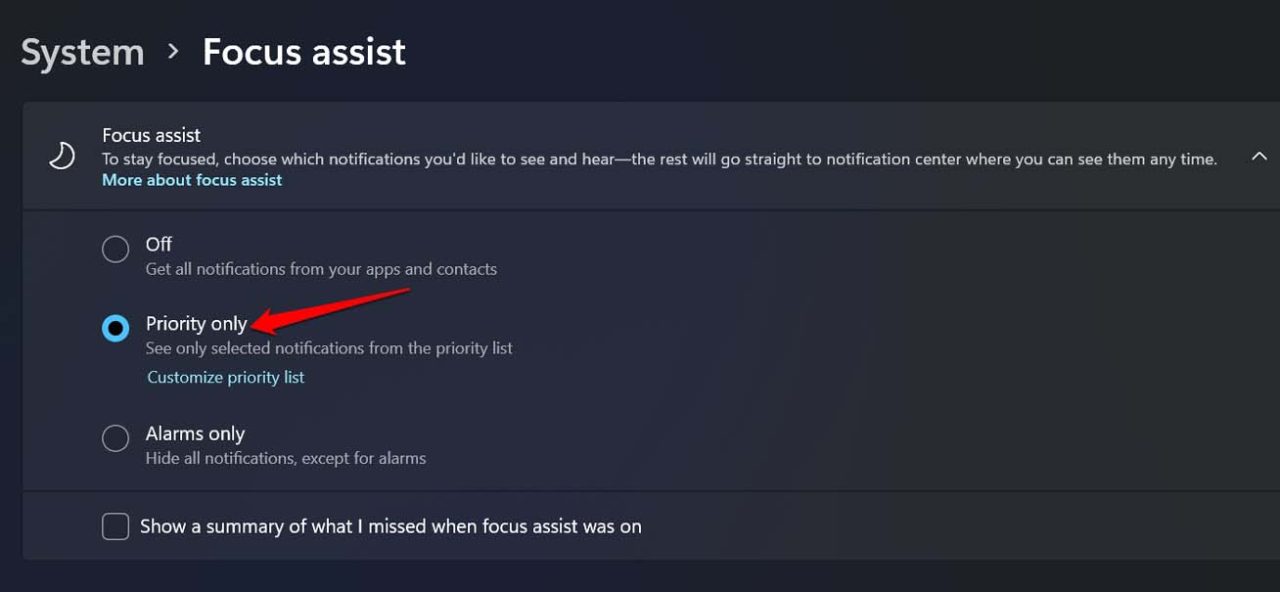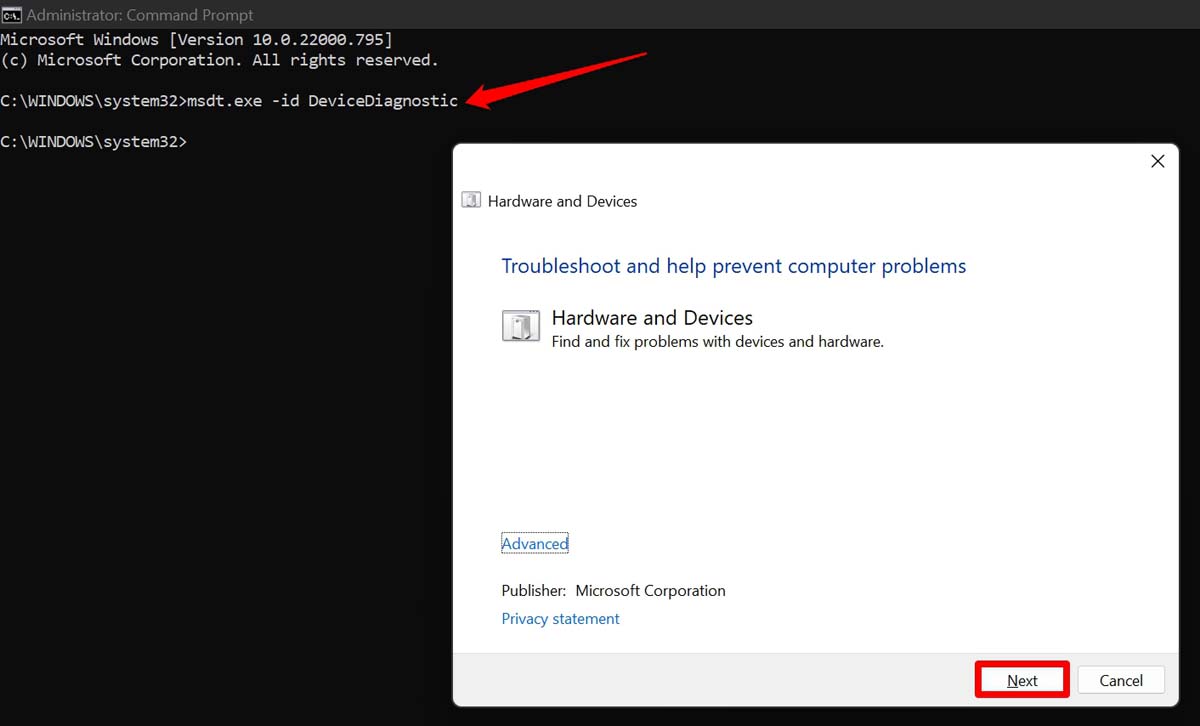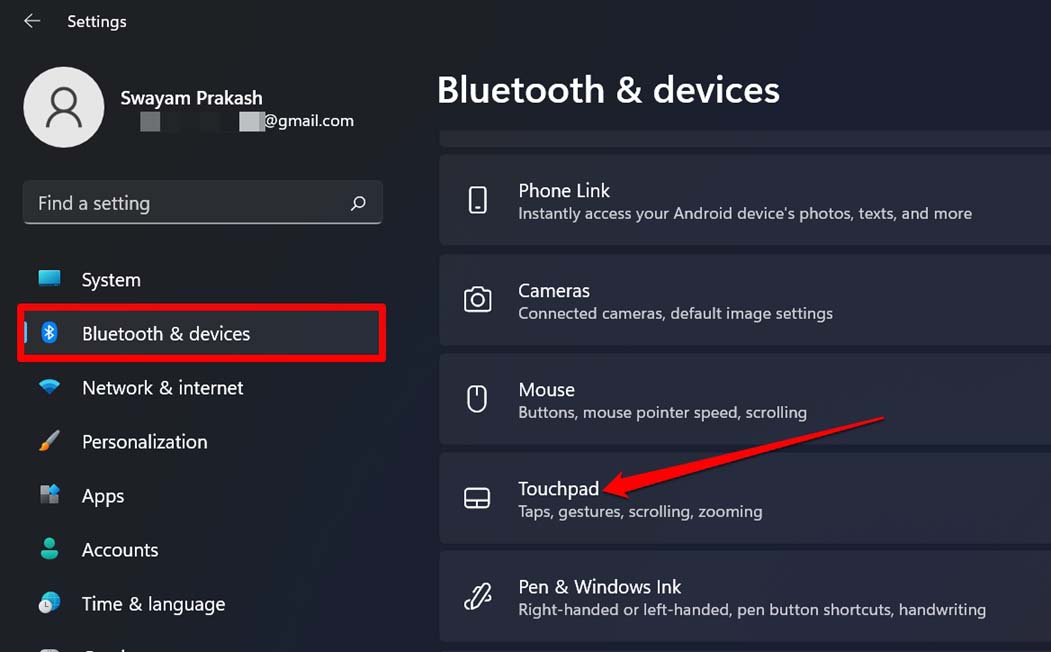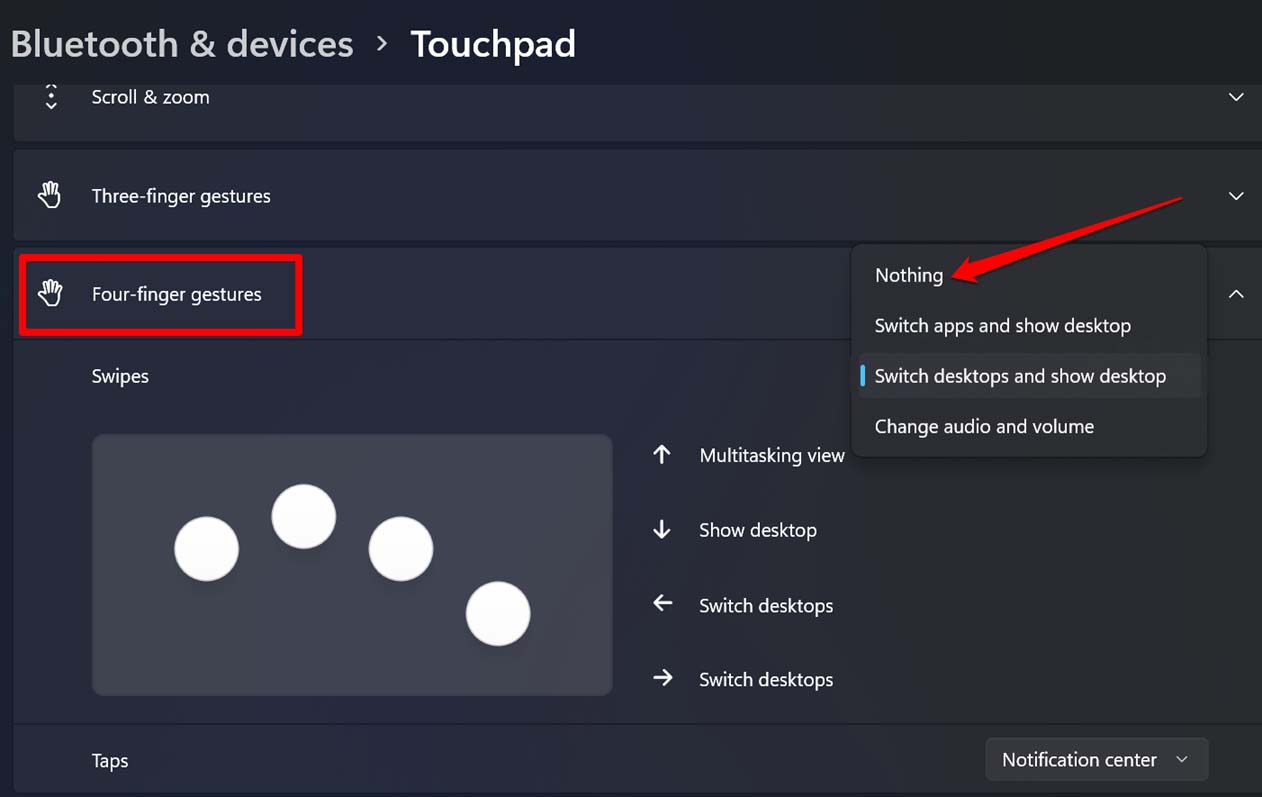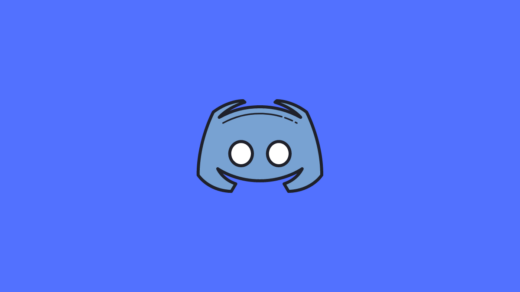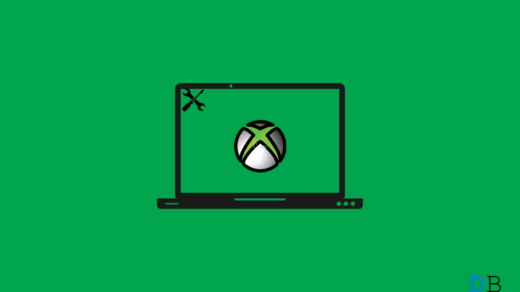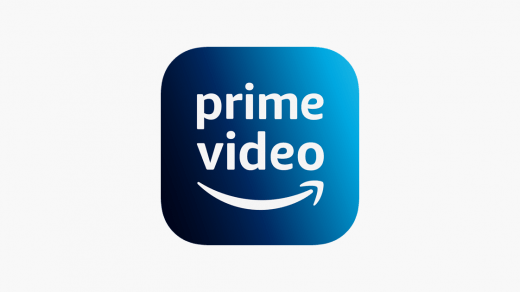Enabling the finger gestures in Windows OS often causes the action center to pop up when you move your finger. If you are running any beta version of Windows OS, then due to some bug the action center may be appearing automatically. It could be some hardware issue on the PC that you are using that is leading to triggering the action center when you move your fingers on the trackpad.
Ways to Fix Action Center Keeps Popping up in Windows 11
Here are the troubleshooting tips that will fix the action center in Windows 11.
1. Scan for Malware
Often having malware on the PC, can cause the accidental appearance of certain apps or services even when you did not invoke them. It may be some virus affecting the action center and causing it to pop up randomly. Windows Defender is efficient enough to catch hold of malware right as they enter the PC. On the other hand, you may also manually scan for malware if you suspect some unknown program is messing with Windows 11. Do not interrupt the scanning process. It may take a long time, depending upon how big the volume of data on your PC is.
2. Check for the Presence of Corrupt System Files
It may be one or more corrupt system file that is messing up with the action center. System file corruption can happen due to reasons like software updates getting interrupted, suddenly PC crashing, or the issue like a Blue screen of death. To search and remove corrupt system files, This tool may take some time, but it will find and fix the corrupt system files. Do not interrupt the scanning process.
3. Update Windows OS
Get rid of any bugs on the current version of Windows 11. Check for a new build from the setting section. If your PC is connected to the internet, the system will automatically notify you when a new update is to be installed.
4. Limit Notification Display Timing
If the notification center is popping up repeatedly, showing any unattended notification, you can do one thing to fix that. Limit the time until which the notification will display. Once a notification pops up, it stays on the screen for a minimum of five seconds at least.
5. Enable Do Not Disturb
The simplest way to remove distraction is to enable the DND or Do not Disturb. In Windows 11, DND is termed as Focus Assist. It is very easy to enable this feature.
6. Engage the Hardware Troubleshooter
Windows has provided plenty of tools to troubleshoot issues manually. One such tool is the hardware and sound troubleshooter. Here is how you can access it.
7. Perform a Clean Boot on Windows
Performing a clean boot will cause only the official services from windows to resume their work. Other third-party apps and services will halt. This way, you can ensure what program or apps may potentially cause the trouble, which in this case is the action center popping up automatically. For the detailed steps regarding the Windows 11 clean boot, follow these instructions from the Microsoft support forum.
8. Disable Four Finger Gestures in Windows 11
To avoid accidental touches and opening the action center as a result of that, you can disable the finger gestures that you have enabled for your Windows 11 PC.
Conclusion
When the action center keeps popping up in Windows 11, it will cause you to lose focus on your work. Also, it may be an indication of other issues such as malware attacks, corrupt system files, or any hardware issue on the PC. However, now that this guide is powering you up with troubleshooting tips, you can fix the issue in no time. If you’ve any thoughts on How to Fix Action Center Keeps Popping up in Windows 11, then feel free to drop in below comment box. Also, please subscribe to our DigitBin YouTube channel for videos tutorials. Cheers! Comment * Name * Email *