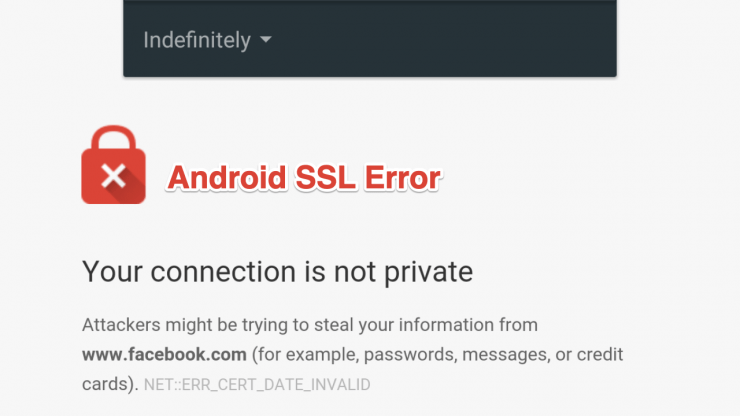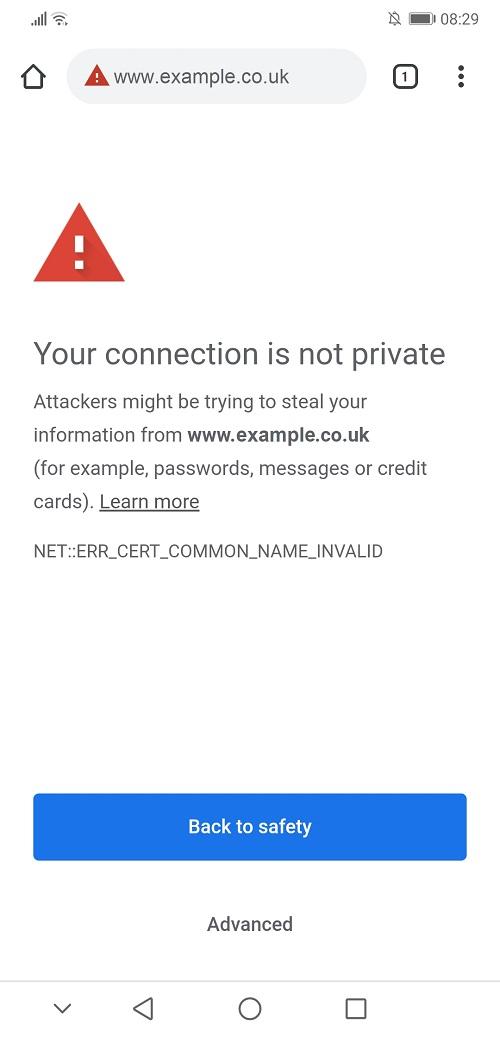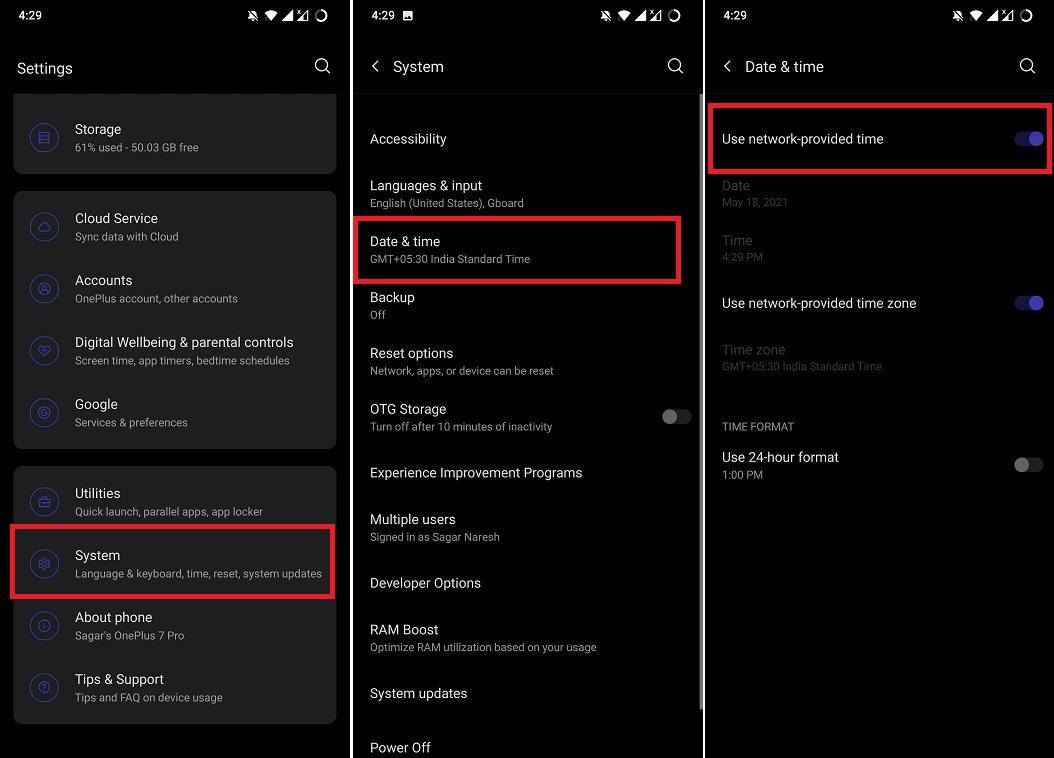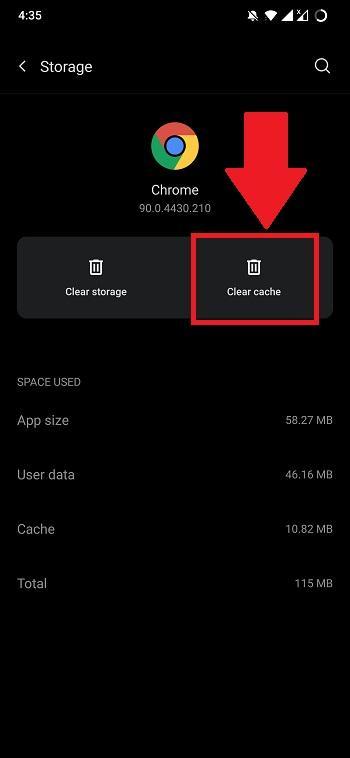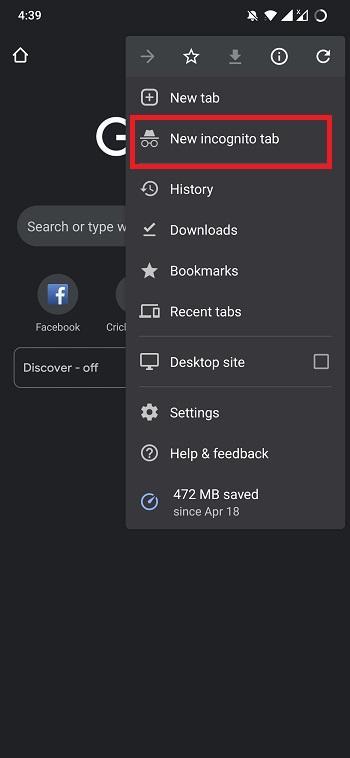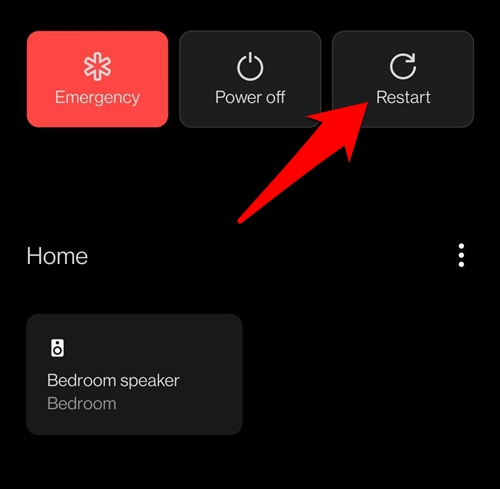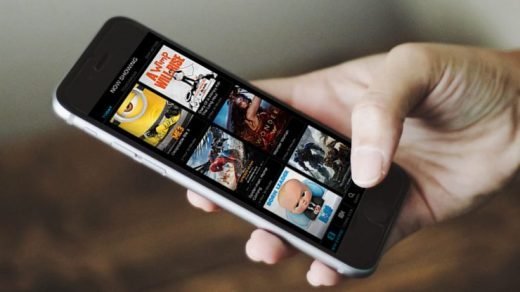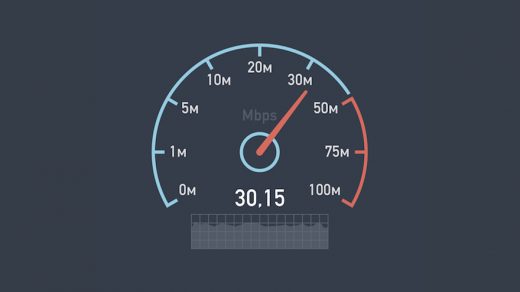But it is important to know the reason this error message shows up for a website and everything else. If you are also facing this error and want to know how you can fix your connection is not a private error on Chrome for Android, then you are at the right place. This post will give you some of the effective methods that can help you fix this connection issue. With that said, let us jump straight into the article itself.
What is the “Your connection is not private” Error on Chrome?
This error is not something that is troubling users on Chrome browsers on Android devices. In fact, the browser and the OS doesn’t really matter much. This error is related to the security certificate of the website that is in question. Apparently, this error shows up when your web browser (Google Chrome for Android in our case) fails to verify a website if it’s safe for visiting. The browser first checks a site’s security certificate to confirm whether the website will protect or safeguard your privacy while visiting it or not. If the website’s certificate is not up to the standards, then your browser will slap you with the “your connection is not private.” Visiting such websites can be harmful and such un-secure websites can put your personal information at risk. Now, that you have understood the reason behind this error, let us take a look at some of the effective methods that you can follow to fix it:
5+ Ways to Fix Private Connection Error on Android
Here are the Best Solutions to Fix Your Connection is Not Private Error for Chrome Browser on Android
1. Reload the page
Well, this might seem pretty obvious, but it is one of the easiest steps that you can follow to fix this “your connection is not private” error on Chrome for Android. All you need to do is either swipe down on Google Chrome to refresh the page or click the 3-dot button on the top-right corner and from the drop-down menu select Refresh.
2. Check your device’s date and time
This error may also show up when the date and time on your Android phone are not matching the browser’s date and time.
3. Clear your browser’s cache
If you are getting this “Your connection is not private error” on your Android browser, then you can try your luck by clearing the app’s cache data. This applies to all browser apps. [Note: The way to reach the Clear cache option may vary depending on the Android device you are using. The steps mentioned here are for the OnePlus 7 Pro device.]
4. Make use of Incognito mode
If you want to check if your browser’s cookies or cached data is the culprit behind this “your connection is not private error” then, you can open the webpage on incognito mode.
5. Disable VPN
Sometimes, VPN can block the SSL certification resulting in such errors. VPN is a tool that re-routes your internet connection to a remote server. This helps in hiding your IP address to enhance your web security. So, you can try disabling the VPN app on your Android smartphone, and then try accessing the webpage.
6. Restart your device
A quick and easy solution that has worked for many users to fix this issue is to restart the device. Turn off your phone, and wait for 10 seconds before turning it on again. If you’ve any thoughts on 5+ Methods to Fix ‘Your Connection is Not Private’ Chrome Android, then feel free to drop in below comment box. Also, please subscribe to our DigitBin YouTube channel for videos tutorials. Cheers!
Best Free Movie APK for Android Moto G9 Power to launch on 8th December How to Increase Download Speeds on Android?
Comment * Name * Email *