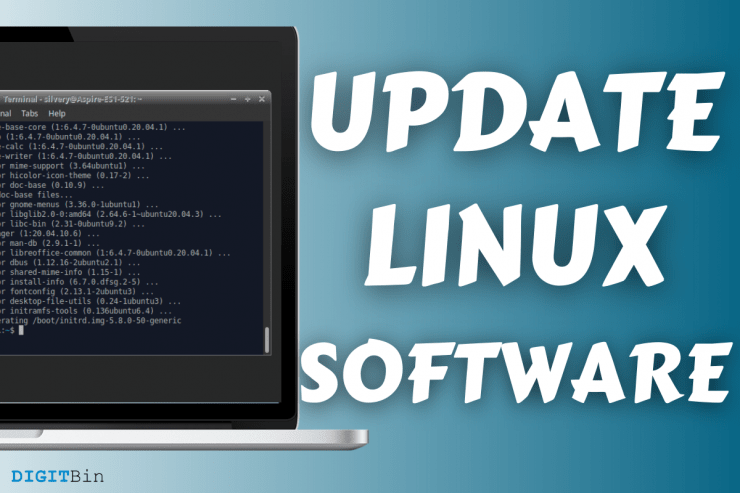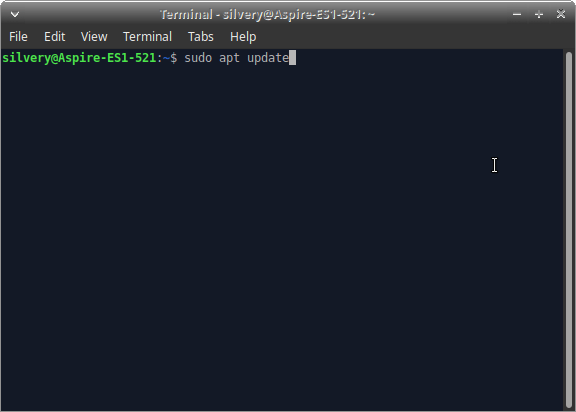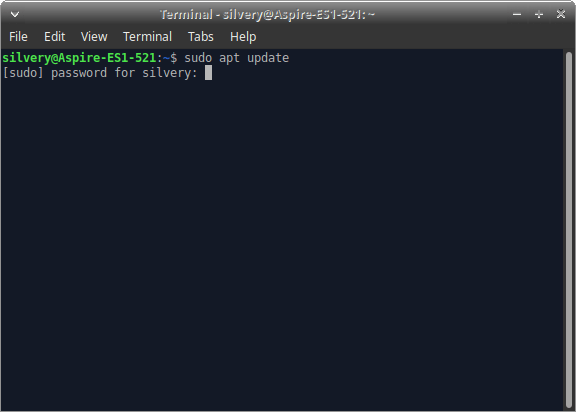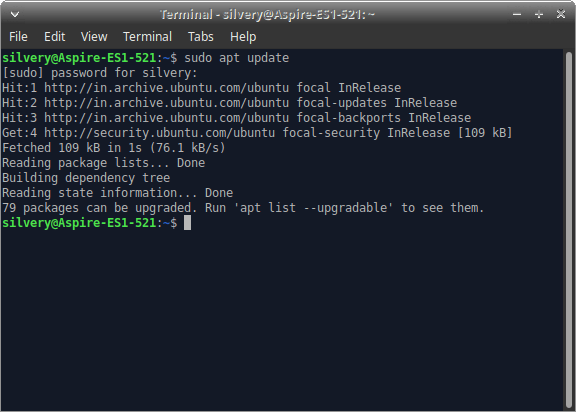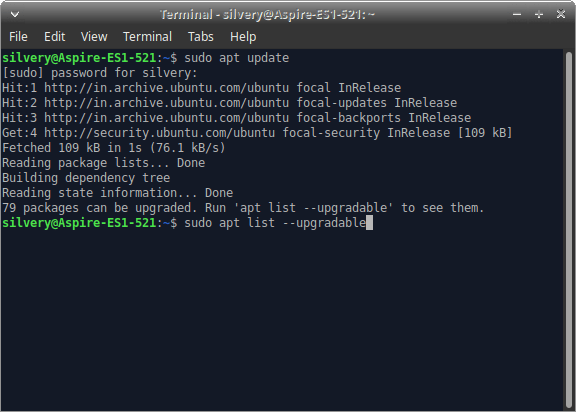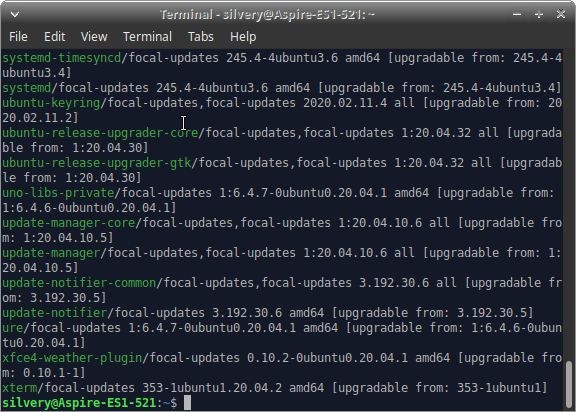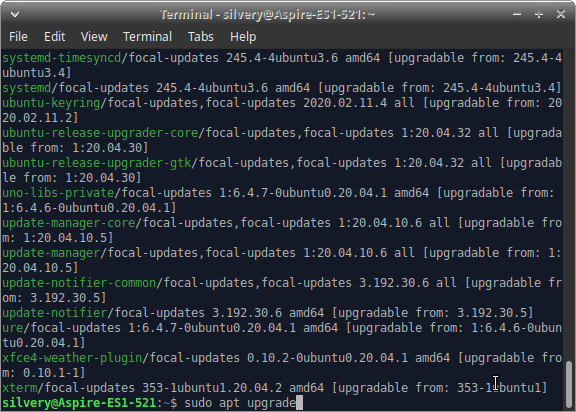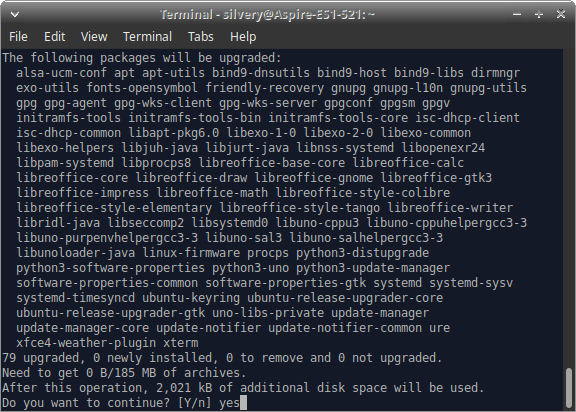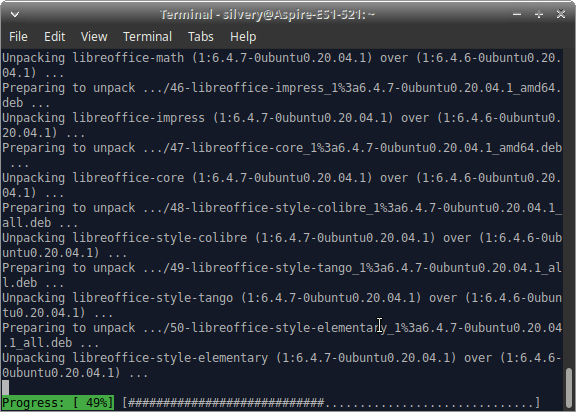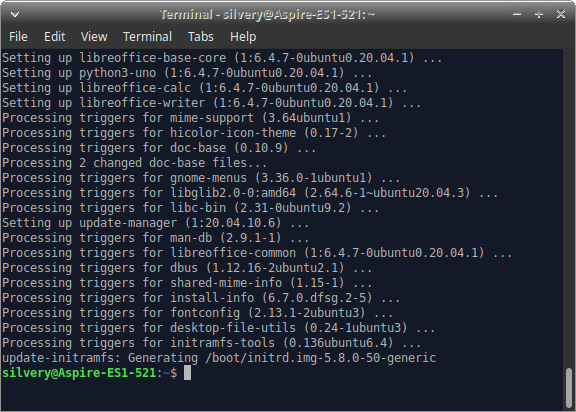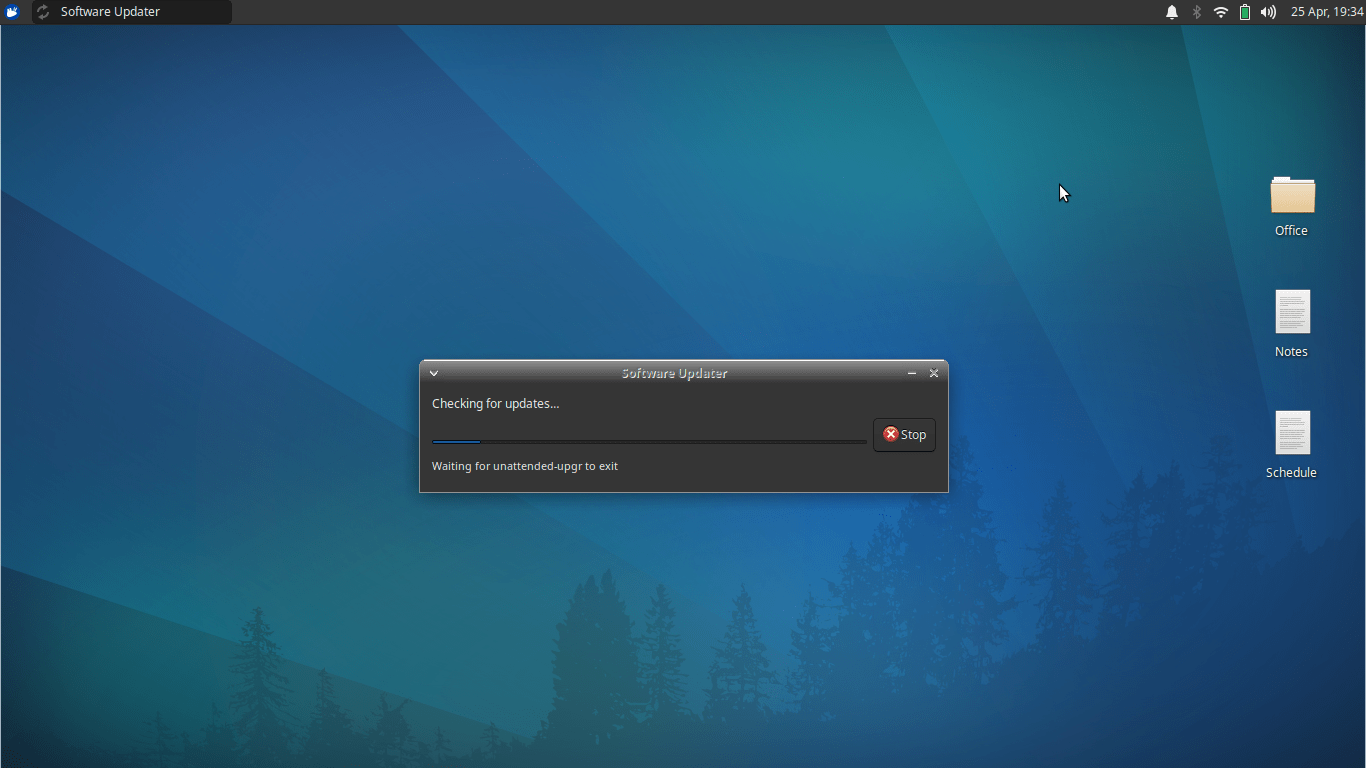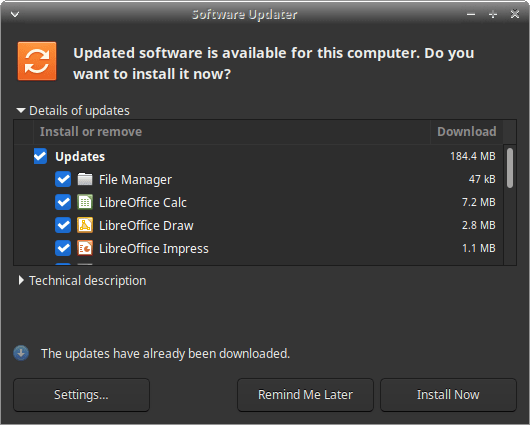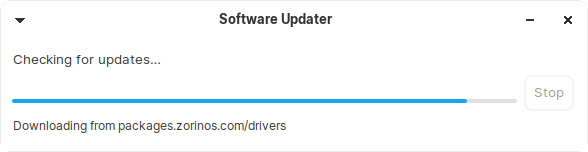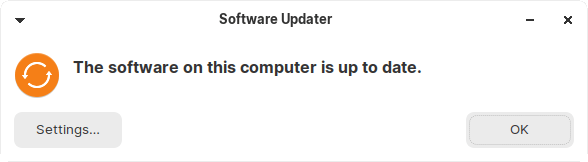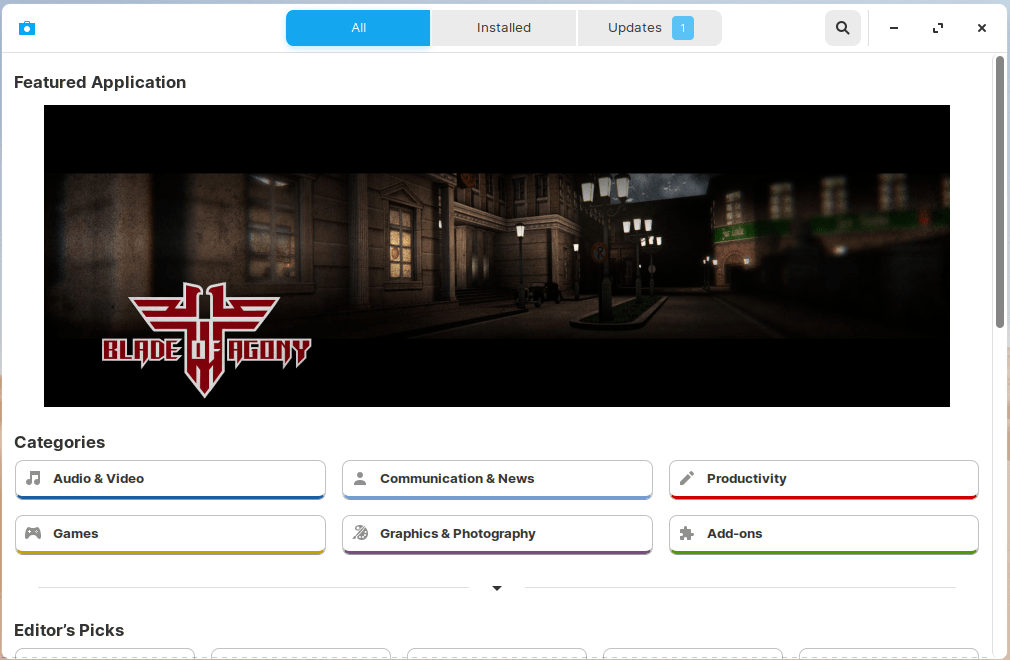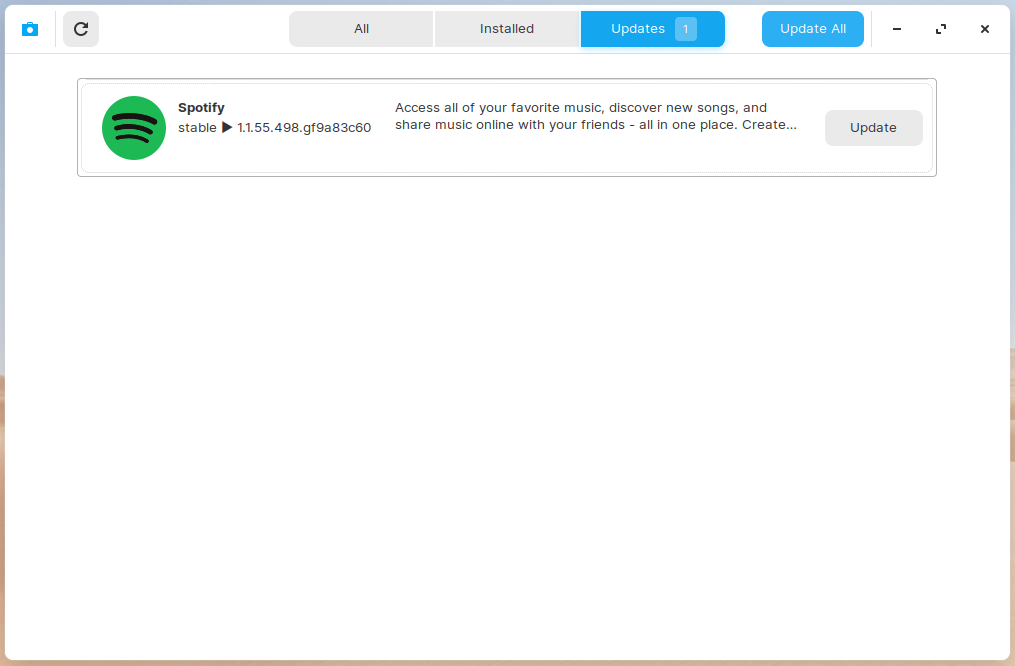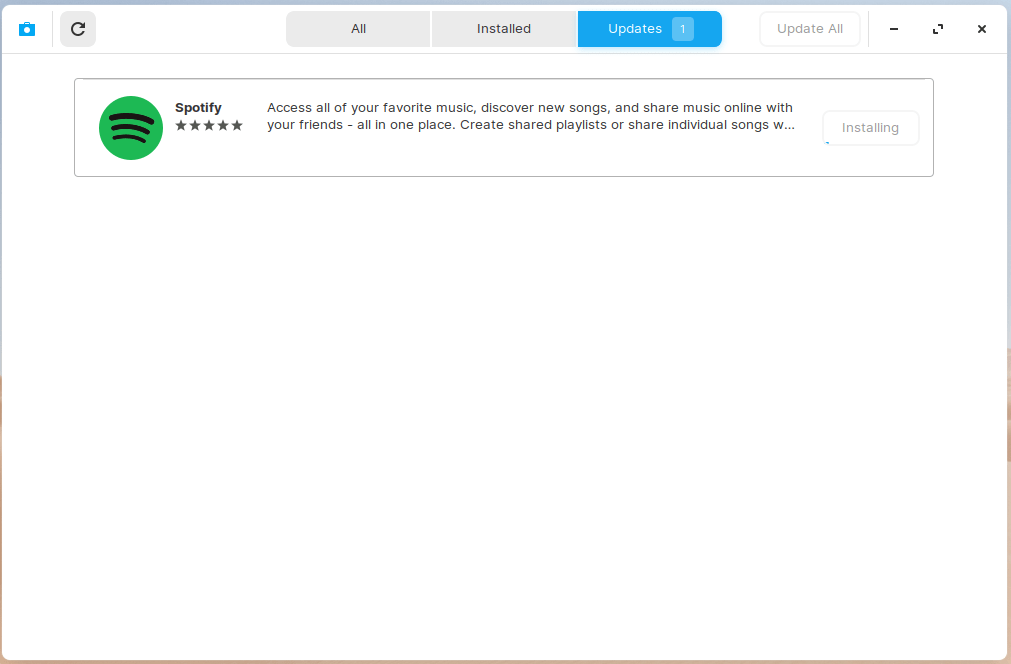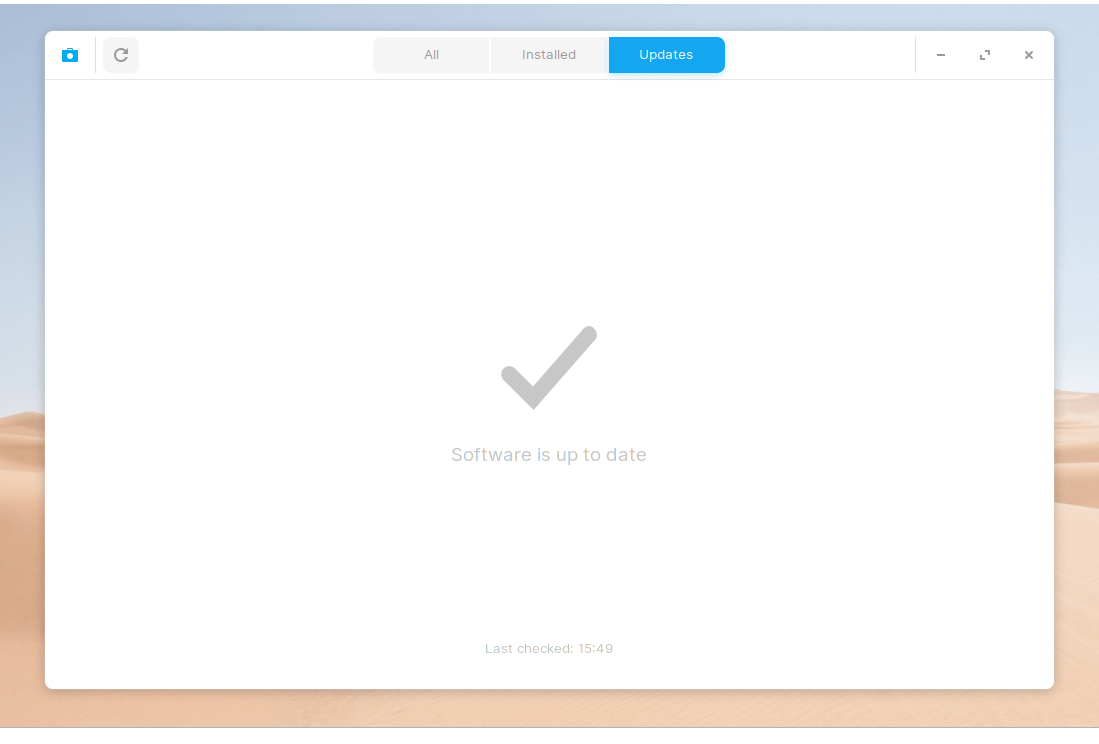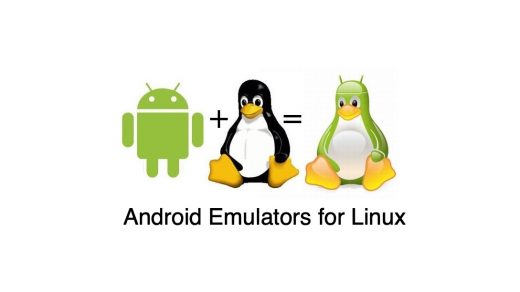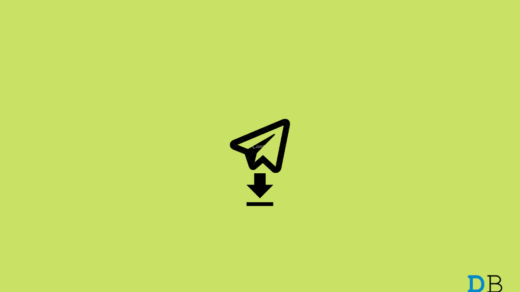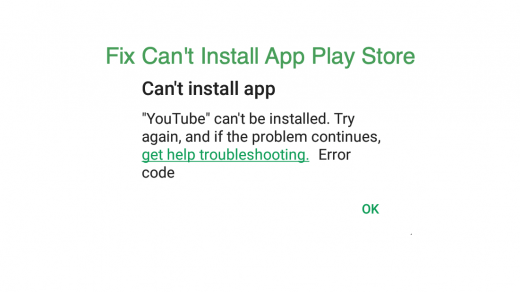I want to display the daily practice that I perform to keep the system up-to-date. I have covered other options that you can put to use while using Ubuntu-based distribution. I have tested all methods shows below on multiple distributions such as Lubuntu, Xubuntu, Kubuntu, Feren OS, Zorin OS, etc.
Things to Know Before Updating the Softwares
There are a couple of points to take notes on because we don’t want to get caught in a pinch. Do not worry, as we have done this more than a thousand times, and nothing ever went wrong with this.
Connect the laptop or desktop to the internet, and it will download and install larger files. Wi-Fi connection is preferred and does not use a limited data connection, just in case.Make sure to have administrator rights to conduct an update in Linux PC.Do not try any of the methods in BETA editions.I prefer to use LTS (Long-Term Support) distributions, and the following methods are performed in LTS editions only.Make sure to have 4 GB of free space in the local storage.
Now that you are geared up for the all-new journey, so let’s begin.
Update Linux OS from Terminal
The Terminal is an integral part of Linux, and I prefer to perform update actions with a command line. I’m not a programmer or a professional coder, so do not panic because this is fairly easy and simple to follow. This is how you can ascertain whether updates were installed successfully or something went wrong. Don’t get perplexed by the Terminal method, as it requires two commands only; That’s all you have to commemorate to update programs, core updates, security updates, and system update. I prefer the Terminal solution as it is 100% safe and downloads distribution (Xubuntu and Zorin OS, in my case) specific updates as well.
Dedicated Software Updater
All Linux distributions have a dedicated software updater within the software. I was introduced to the updating mechanism by this very method itself. However, I found the Terminal solution to be sophisticated and mature in many ways. Nonetheless, if you are a beginner, then software updater isn’t bad at all as it serves the same purpose. I installed another XFCE Linux operating system called Zorin 15 Lite for testing purposes. I wanted to show you how the updated system looks like on another flavor of the XFCE edition, and it is pretty much the same. I want to remind you that Software Updater will install system updates, core updates, security updates, and programs. Overall, it is a two-click process to maintain an up-to-date machine.
Software Center
Many have limited data connection and prefer to update specific programs only can opt-in for this method. The Software Center is similar to Microsoft Store, Mac App Store, and Play Store. Linux machine users can update programs only, and it is a good option for limited data users. I don’t prefer the Software Center method because the store app is unstable and it doesn’t function properly. The Spotify program updated properly, yet, there was an error.
Bottom Line
The Terminal method is a viable solution to update Linux OS. The open-source community doesn’t force the users to update the software without consent, and that’s one of the contributing reasons why I chose Linux over Windows. You can update system, core, security, programs, and Flatpak programs in two commands. Let us know what do you think about the Linux updating mechanism in the comment section below. If you’ve any thoughts on How to update Software and Programs in Linux PC?, then feel free to drop in below comment box. Also, please subscribe to our DigitBin YouTube channel for videos tutorials. Cheers!
Top Best Android Emulator for Linux How to Search and Download Movies From Telegram? How to Fix Play Store Can’t Install App Error?
Comment * Name * Email *